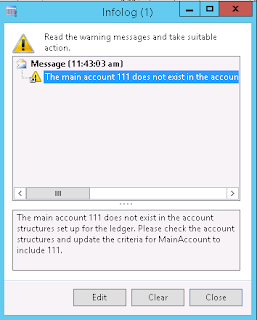| In Ax
Dynamics there is 4667 records is there. I mentioned below., |
| PurchRFQLineMap ( Request for quotation lines 4 ) |
| BankGroup ( Bank groups 5 ) |
| RFIDProcessStructureTmp ( RFID process structure 6 ) |
| BankAccountTable ( Bank accounts 7 ) |
| BankAccountTrans ( Bank transactions 8 ) |
| BankChequeLayout ( Check layout 9 ) |
| BankChequeTable ( Check table 10 ) |
| BankDeposit ( Bank deposit 11 ) |
| BankTransType ( Bank transaction type 12 ) |
| BOM ( BOM lines 18 ) |
| BOMCalcTable ( Calculation 19 ) |
| BOMCalcTrans ( BOM calculation transactions 20 ) |
| BOMConfigRoute ( Configuration route 21 ) |
| BOMConfigRule ( Configuration rules 22 ) |
| BOMMap ( BOM lines 23 ) |
| BOMParameters ( BOM parameters 24 ) |
| BudgetTmpControlStatistics ( Budget control statistics 25 ) |
| BOMTable ( Bills of materials 26 ) |
| BOMVersion ( BOM versions 27 ) |
| BudgetMap ( Budget map 28 ) |
Welcome to this blog it contains learning articles for entry level persons. This may guide you for both Technical and Functional Consultants.
Table Information in Microsoft Dynamics AX 2012
How to decrease the Buffer size in AX 2012
I got keep getting this type of Maximum Buffer size while
making the entry on during all transactions like Purchase order, Sales order,
creation of Master data and so on. Then finally I got the solution to reduce
this type of issue.
Error Message:
The total, internal size of the records in your joined
SELECT statement is 7100 bytes, but Microsoft Dynamics is by default parameter
tuned not to exceed 49152 bytes.
It is strongly recommended that you split your tables(s)
into smaller units.
Alternatively, you have to specify a Maximum buffer size
value of 70 Kbytes or higher on the ‘Database Tuning’ tab page in the Microsoft
Dynamics AX Server Configuration Utility. The default value is 24 Kbytes.
Exit Microsoft Dynamics Immediately, and follow the directive
above. Use of the table(s) will cause unpredictable results.
Reason: When you
run the AX application it need some space to process the data or making of any
transactions. For that application is going to allocate some space for make the
process. In case if the size is getting filled of then the application may
through this type of error and waring message on your screen.
Cannot create record in Dimension history for documents (InventReportDimHistory). Type: None. The record already exists. in AX 2012
During the time
of Invoice posting I got some error based on the table. Then i realized the solution.
Error:
Cannot create record in Dimension history for documents
(InventReportDimHistory). Type: None. The record already exists.
Reason: When you
are making any entries in case of any mistakes if you done during the Posting
of any transaction you may get this type of error Infolog may display on your
screen. So once if you got this type of message you cannot do another
transition based out of this same like that. First of all, you need to solve
this issue, for that below steps might solve the solution for you.
Purchase Requisition Item not appearing on Procurement categories AX 2012
In AX 2012, while creating
purchase requisition for the created item (procurement category assigned).
Items not appearing in item lookup.
For created Procurement categories
need to map the Items in that Category. There is have two methods to link those
items in the mentioned category.
Method 1:
Goto Procurement and sourcing >> Setup >> Categories >>
Procurement categories
Product has a production type that does not allow creation of BOM or formula
Product has a production type that does not allow creation of
BOM or formula
If you are making the Production order initially you need to
select the BOM parent item. Based on the BOMs lines the Production order is to
be created. If in-case you got any issues like below, then follow the given
procedure. You will get a solution for making a Production order.
Install AX model through command prompt for AX 2012
Let me show you how to Install AX model
through command prompt for AX 2012.
- Go to Administrative Tools, click Services,
and stop the Microsoft Dynamics AX Object Server 6.0 service.
- Use Windows
PowerShell or AXUtil to import the SecurityDevelopmentTool.axmodel model
into the Microsoft Dynamics AX AOT.
- On the Start menu,
point to All Programs, point to Administrative Tools,
and then click Microsoft Dynamics AX Management Shell.
- At the Windows PowerShell command prompt, PS C:>, type the following command, and then press ENTER.
Product has a production type that does not allow creation of BOM or formula
If you are making the Production order initially you need to
select the BOM parent item. Based on the BOMs lines the Production order is to
be created. If in-case you got any issues like below, then follow the given
procedure. You will get a solution for making a Production order.
Error: Product
has a production type that does not allow creation of BOM or formula
Issue when doing the Purchase Invoice posting issue in AX 2012
When you make the Invoice posting you may get the issue. This
issue is based on the setup missing issue.
Error:
You must select a value in the BusinessUnit field in
combination with the following dimension values that are valid:
Main Account ******.
The combination was not validated beyond the BusinessUnit
financial dimension.
Dimension values were validated with this account structure:
ASPL
Setup and configuration for Account Payable module in AX 2012
Setup
and configuration for Account Payable module in AX 2012
Account Payable Parameters
One-time
vendor account – This will use for one-time supplier
Setting up a onetime customer can be useful if you do a lot of
small transactions and don’t want to keeping a lot of records about those
customers. You can still use the sale order to manage the sale but flag it as
using the onetime customer and enter basic details about the customer when you
create the order.
Tax
exempt number requirement – Tax exempt number must be specified for regular
vendor attached to the selected country or region
Create new Client Configuration in AX 2012
You are going to install the AX
server or client machine in your system, you need to configure the client. Once
it has been done then only you can able to access the AX in your system. Let’s
see about Client configuration on your system.
Sometimes it may will show you
the error like “The specified client configuration does not contain valid WCF settings”. In
case if your configuration is having some wrong configurations also it may show
like this message.
Account XXXXX cannot be used as a summary account because postings from journals are possible in AX 2009
When i’m going to map the Main Account to the Customer
Posting Profile got some message like Account XXXXX cannot be used as a summary
account because postings from journals are possible.
Lock for direct postings,
or set up proper posting validation on the account.
Account Receivable >> Setup >> Customer Posting
Profile
After some time i got the solution for the above error.
When i Import the items i got some DMF errors finally i got the solution
Error:
Could not load file or assembly
'Microsoft.Dynamics.AX.Framework.Tools.DMF.PreviewGrid, Version=6.3.0.0,
Culture=neutral, PublicKeyToken=31bf3856ad364e35' or one of its dependencies.
The system cannot find the file specified.
Reason:
During the installation time the Client component is not
installed, so that this type of error come.
“Field 'Preparer' must be filled in” in ax 2012
This article is based on the
Purchase requisition to create requests for quotation in AX 2012.
If you are creating a Purchase
requisition as a first time this type of error will show. Because you didn’t allocate
the relationship for the particular user who want to create a requisition in AX
2012.
Error Message:
“Field
'Preparer' must be filled in.”
Error while setting server report parameters. error message: the permissions granted to user 'Domain\User name' are insufficient for performing this operation. (rsaccessdenied)
For some user when you open the existing or default reports
it may show some error which I mentioned below,
Error:
error while setting server report parameters. error message:
the permissions granted to user 'Domain\User name' are insufficient for performing
this operation. (rsaccessdenied)
Reason:
1) If the specific User is not created in the
Reporting services, then it will show this type of error while opening the
reports.
2) Errored reports you have to add on the User
roles.
3) In case User ID is modified in the AX User on
that time it may will get this type of issue.
Install Hotfix through command prompt in AX 2012
Install AX hotfix through command prompt
Compile through command prompt
Download the hotfix and save it into a drive. Copy that
drive location for past into the command prompt place.
Now go to Command prompt and type the below mentioned
command as it is and click enter to start the process.
axbuild.exe
xppcompileall /aos=01 /altbin="C:\Program Files (x86)\Microsoft Dynamics
AX\60\Client\Bin"
After completion of the installation part you will get a
message from your screen. Then you open the client machine. You get a screen
click the compile option and click OK button.
The SQL Server Reporting Services server name ERPSERVER does not exist or the Web service URL is not valid
When I deploying the reports in reporting services I got
some issue after finishing the restoring the database. After some analysis i
got the solution for that, if anyone is getting this type of error you can
follow this steps to reduce your time to analyzing on it.
Reason:
Your web service URL is not properly mapped in the Business intelligence >> Report services so that you are getting
this type of error message
Solution:
Search the Reporting
services configuration manager, you can see the screen like which I shared
in below.,
The main account *** does not exist in the account structure setup for the ledger. please check the account structure and update the criteria for main account to include ***.
After
creation of the main account you have to map with Account structure, if you are
not added in the accounting structure then it will show this type of warning
messages. To solve this issue, follow the below
The main account *** does not
exist in the account structure setup for the ledger. please check the account
structure and update the criteria for main account to include ***.
While making a Production order i got error "Base operation of operation number 10 for item *** does not exist"
When i creating the new Production order in AX 2009, i got some struck while making it. After some research i got the solution for that to rectify it.
Error: Base operation of operation number 10 for item
*** does not exist
Go to > Production >
Production order details
ITEM CONSUMPTION FOR *** CANNOT BE UPDATED BECAUSE THE COST PRICE IN KNOWN ONLY FOR ** IN STOCK
When you are
posting transaction, if you see this type of error then follow the method which
is mentioned below. This issue is based on Item to get as a negative stock
inventory, for this need to modify some settings in that particular Item.
SOLUTION:
Go to Inventory Management
>> Common Forms >> Item Details >> Select the particular Item
CHANGE THE REPORT FORMAT AS PORTRAIT TO LANDSCAPE OR LANDSCAPE TO PORTRAIT IN AX
In the default reports we have an
option to change the view feasibility in AX 2009. Now we can see that to change
the view dimension.
Solution:
Go to the particular order, let
us take the sample of the Purchase order.
Go to Account Payable >>
Common Forms >> Purchase order Details
Subscribe to:
Comments (Atom)